Twelve gadgets enhance your daily life
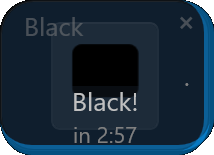
Black screen to protect your new OLED!
- Screen saver that only covers one monitor (your OLED!)
- Not-a-screen-saver: Your second monitor stays visible
- Does NOT wake up on mouse-move: you can still work on the second monitor! (show new messages, time+date, current playlist...)
- Much faster than turning the monitor off and back on! (can take 5 to 10 seconds every time...)
- Single button operation
- Kicks in automatically after a configurable time
- protect your OLED and possibly enhance its life span! (because it doesn't get as hot)
- Save energy: OLEDs (and only OLEDs) use less power when showing black
- Does NOT flash white when turning on and off (unlike the Windows 'Blank' screen saver)
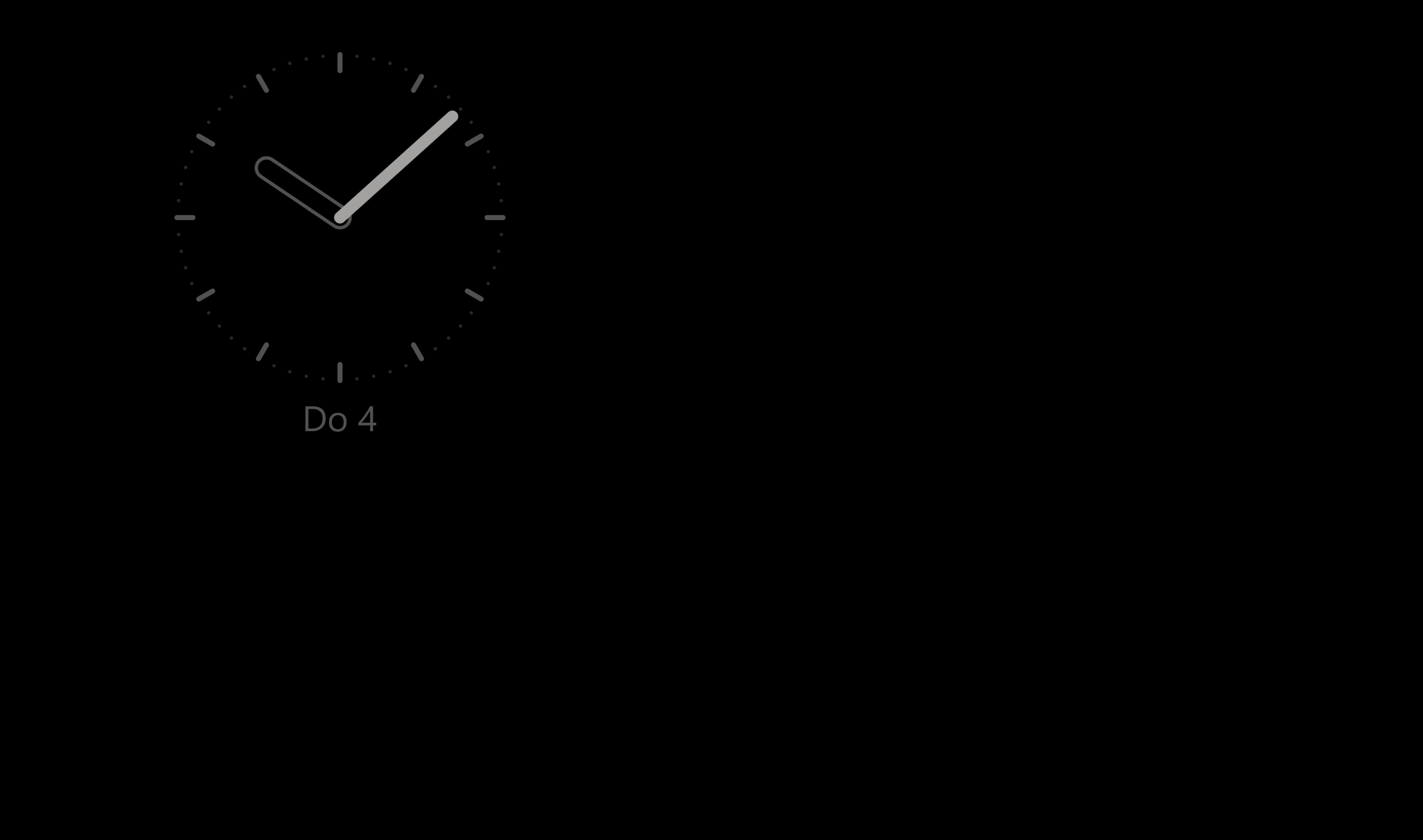
- Clock is optional (digital, analog, day-date)
- Click 'R' to reverse screens (e.g. while watching a video)
- Idle detection counter warns you before going dark
- Extent time by clicking on the counter (r-click to reset)
- Why use a screen saver?
- Tips for OLEDs
Settings
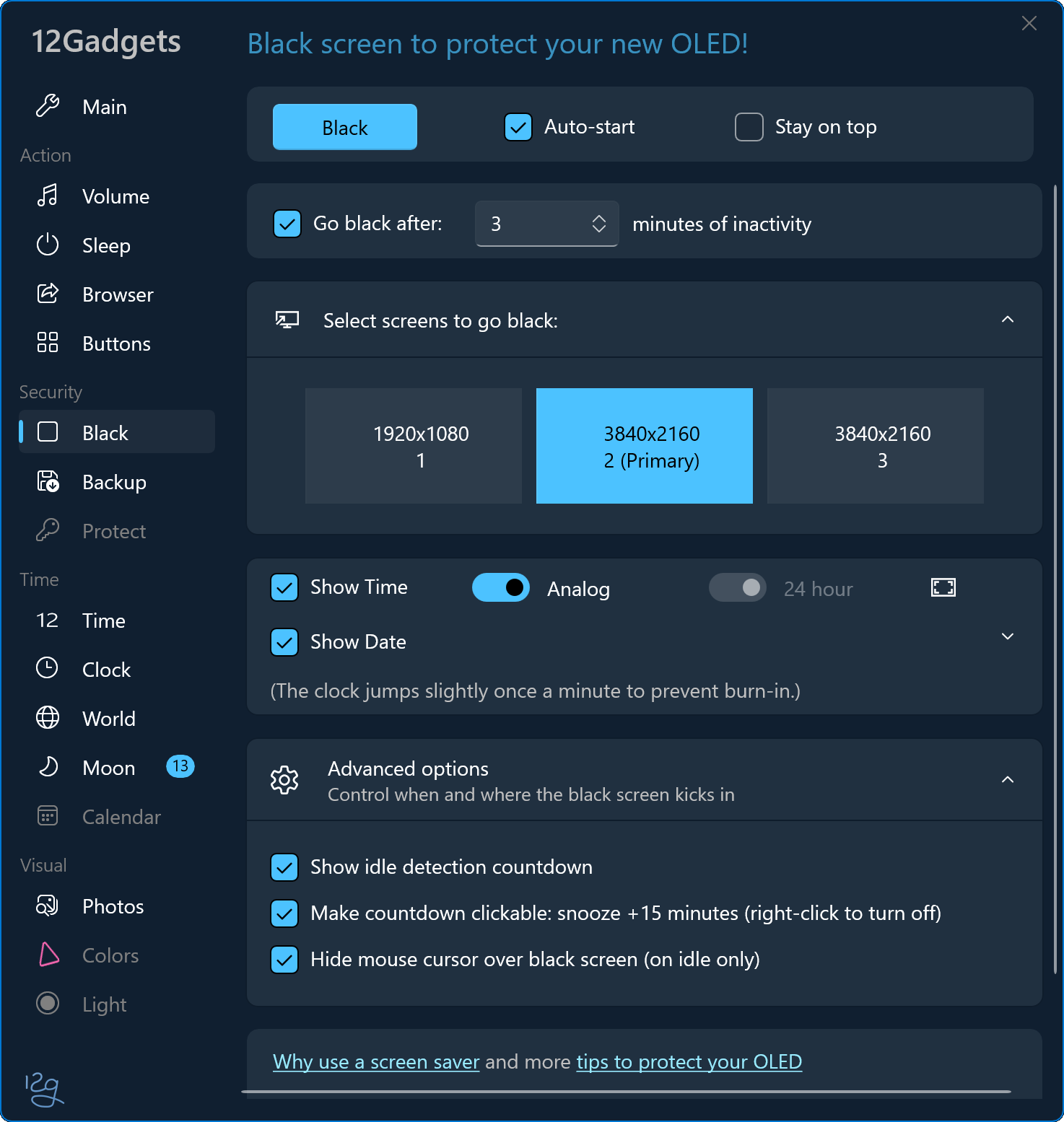
Why use a screen saver?
Q: Does it flash white like the Windows 'Blank' screen saver when turning on and off?
A: No, of course not!!!
In fact, this was the initial motive to develop 12G Black.
And the mouse response that turns it off every time you bump against your desk....
And that it covers ALL monitors instead of only the OLED
(keep working on your second monitor while your new OLED is protected!)
Q: Does it work on my OLED, too?
A: Yes, no matter if you have a W-OLED (originally by LG), a Samsung QD-OLED,
or a branded version by any other manufacturer, whether you have a TV, a monitor, or a notebook.
If it has an OLED display it makes sense to protect it and save energy.
Q: Why use a screen saver?
A: No reason to use a screen saver except if you have an OLED.
How do you know if you have an OLED? You'd know! They cost way more than a TFT, VA or IPS panel.
Q: Why not minimize all windows?
A: That's a good idea!
If you have a black background, an empty desktop, and your taskbar is set to auto-hide, it's the same.
However, if you have several windows open, arranged properly, it's easier to just click "Go Dark!".
Also, pop-ups and notifications may appear later that are covered by the screen saver.
Q: I have to ask, why not use the Windows "Blank" screen saver?
A: You can, nothing wrong with that, just a few minor differences:
- Most importantly, 12G-Black does not respond to mouse moves! A Windows screen saver turns off when you bump against your desk and the mouse moves ever so slightly. And: on a second monitor you can still work and click!
- Speaking of two monitors, 12g Black can be set to cover only one screen (your OLED), while your second monitor is still visible and accessible. No need to use a screen saver on a non-OLED monitor, it does not save any energy since the backlight is always on. OLEDs, on the other hand, turn off each pixel and thus need less energy for a dark or black screen.
- Btw, you can easily reverse monitors, for example while watching a video on your main (OLED) monitor you can darken the other monitor(s).
- 12G-Black does not flicker! All Windows screen savers show a white flash when turning on and off. Not a big deal but once you notice it you can't un-see it.
Q: More tips for OLEDs?
A: No matter if you have a notebook with an OLED screen, a QD-OLED or W-OLED monitor, or an OLED TV,
you spent a ton-load of money and want to protect your screen from possible burn-in.
Here are five easy steps to follow:
- Keep the window backgrounds as dark as possible: right-click on your desktop and select 'Personalize', click 'Colors', and at 'Choose your mode' select 'Dark'. Now the background of most apps is dark. This requires less energy. And your OLED won't get as hot.
- Remove any wallpaper and colors: right-click on your desktop and select 'Personalize', click 'Background', select 'Solid Color' and choose black (or the darkest color you can stomach...)
- Make the taskbar disappear automatically: right-click on the taskbar an select 'Taskbar settings', at the bottom click 'Taskbar behaviors', and check 'Automatically hide the taskbar'. This is the most important one since bright colorful icons on your taskbar stay at the same position forever.
- Set up 12G-Black to cover all running programs: in settings check 'Go black after' and choose a time of 3 to 5 minutes, and in 'Select screens to go black' make sure your OLED is selected. Non-OLED monitors and TVs don't save energy when they show black - the background light is still on full power. You can leave them on so you can always see apps on your second screen, like your music play list, or a clock (which, btw, is a great reason for a second monitor and you'll have enough space for all 12Gadgets!)
- Don't worry! My five year old LG C8 - after more than 20,000 operating hours as main desktop monitor (more than 10 hours per day) - has no visible artifacts whatsoever. No reason to lose any sleep over, and after five years you'd probably like a new (bigger!) screen anyway.
The 12Gadgets:
Backup |
Black |
Browser |
Clock |
Colors |
Light |
Moon |
Photos |
Protect |
Sleep |
Time |
Volume

